Productivity and ease of access within your work group is utilizing the tabs within your Teams and Channels. These Tabs can simplify access to show more complex Apps to manage work and help with day to day activities.
To add a tab click the ‘+’ sign on the right-hand side of your Channel and search for the app you want to add to the Teams work area.
The more popular Apps, are at the top with more available below:
There are too many to mention them all; however, here are some of the ways I have found tabs useful in Teams:
· Simply
Exposing Office documents or Websites on a tab for quick
reference – I have found this useful in many scenarios from quick access to
templates through to tracking spreadsheets of various types.
· Task
Management –The quick access to tasks and scheduling is useful. There
are more complex task and project management apps that you can use from the
store.
· OneNote – for those that love OneNote, you can create a OneNote tab and off you go using OneNote within your Channel.
- Forms – Simply select ‘Forms’, and you can easily create a very powerful form/survey that can be managed in Teams, and with a tweak of the share permissions, shared and filled in by anyone that has the link. The responses can be seen on the tab by the form owner and also stored in a spreadsheet in the files tab. The example shows Lady Ray’s Evaluation Form I created to gather results of training.
For more tips and information on Microsoft 365 or Teams’ contact Lady Ray at 844-523-9729 or contact@ladyraycomputer.net,
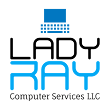









No comments:
Post a Comment